Black Pearl Mail - How to enable active directory sync in Black Pearl Mail
1. Select 'Synchronize' located in the top right corner
2. Turn on AD synchronization to initiate the basic syncing process.
3. If you are not the admin for your emailing system, instructions in red will outline the process to enable sync.
To proceed, you will need to select the email of your email admin under the nominated member section
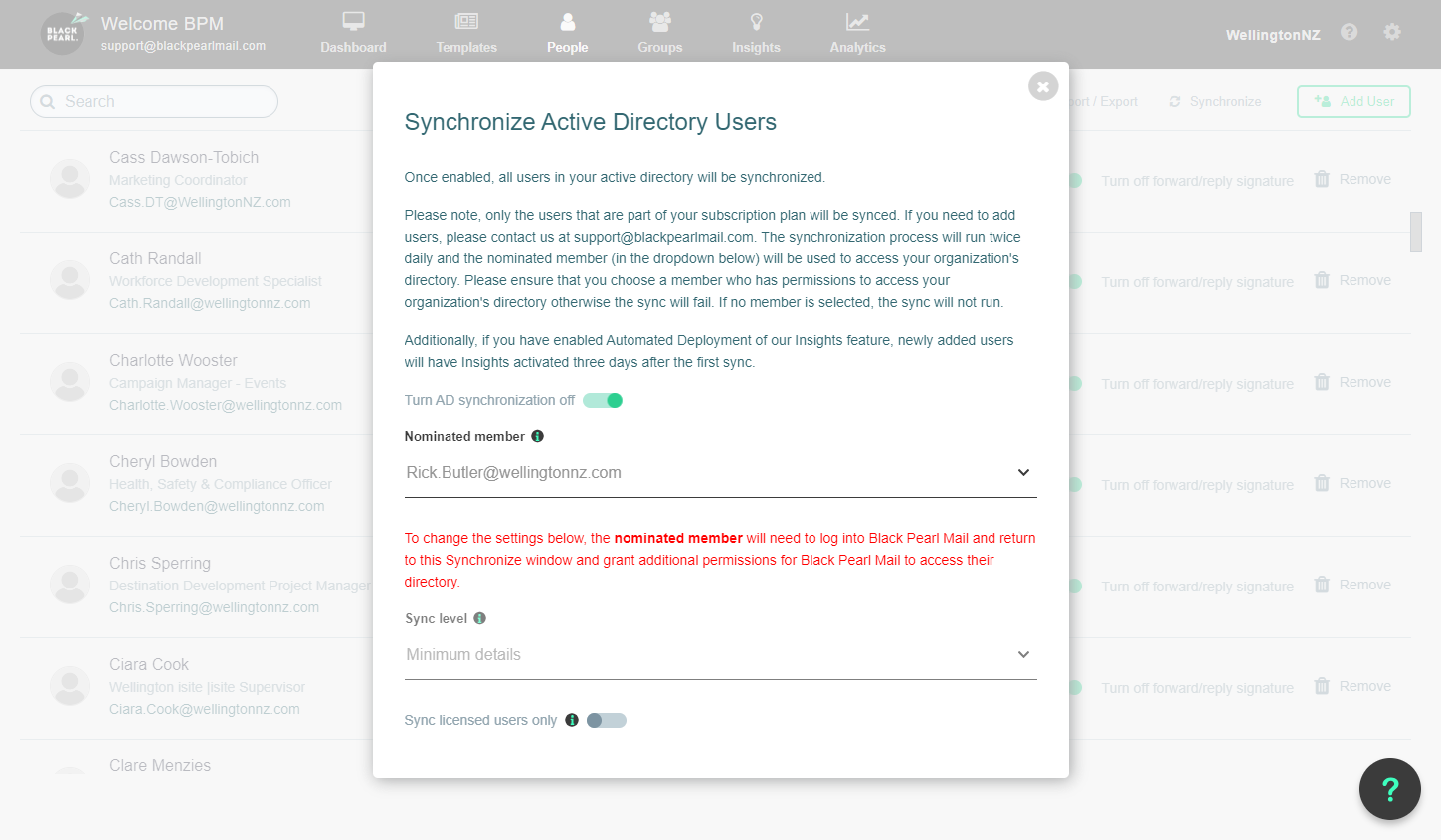
4. Click on the 'Sync level' drop-down which will give you more options in syncing.
- Minimum sync - this will sync name and email
- Advanced sync - this will sync all information store in your active directory, including phone numbers, job descriptions and alternative emails listed. Please note, headshots saved in active directory will not sync through to Black Pearl however and need to ne uploaded manually.

Related Articles
Adding People to Black Pearl Mail - Synchronize your Email Users saved in your Email Admin Portal to Black Pearl Mail to Create People Profiles and Field Mapping
Looking to Import your user database? Please Click Here for more information about importing and exporting users via CSV file. One method to add your staff emails and signature details into Black Pearl Mail is by using the People Synchronize option ...People Tab Overview
The People Tab is where you can add, edit, manage, and delete users. Once signed into your account (https://admin.blackpearlmail.com/) navigate to the People section of your account. Across the top of the page there are the following. Search: Here ...People Search Functionality
Looking to add a user manually? Please Click Here for more information about adding a user. First, log in to the Black Pearl Mail App: Logging in Once logged in, navigate to the “People” icon in the top navigation bar. You will now see a “Search” ...How to Contact the Black Pearl Support Team
We understand the importance of providing exceptional customer support to our valued users. Whether you have questions, concerns, or need assistance, our dedicated support team is here to help you every step of the way. In this article, we'll outline ...Outlook roaming signatures vs Black Pearl Mail
What is Outlook roaming signatures? Outlook roaming signatures allows you to create a signature in outlook and it can be stored in your outlook system (in the cloud) as opposed to on your specific desktop device. This means when you create a ...