How to make your profile picture in your email signature round/circle instead of square?

By default, Black Pearl Mail will upload your profile picture on your people file in the format and size that the file is originally saved in. Most images are standard square or rectangle shapes when saved, meaning most profile images are uploaded as squares when added to Black Pearl Mail.
To make your profile image show as a circle image, you will need to save the images as a circle PRIOR to uploading this into your people profile.
The below instructions outline how to achieve this.
You would need to edit the photo before loading it to the Black Pearl Mail app. The optimal image size for a user's picture is between 150X150px - 300x300px.
Here is a shortcut for re-saving an image as a rounded/circle file.
This free online tool can be bookmarked and used to convert square images into round ones - https://crop-circle.imageonline.co/
Below is a video outlining how to use this tool.
If you are using a Mac, there's another easy way to do that using tools in the Preview app. Select Markup Toolbar: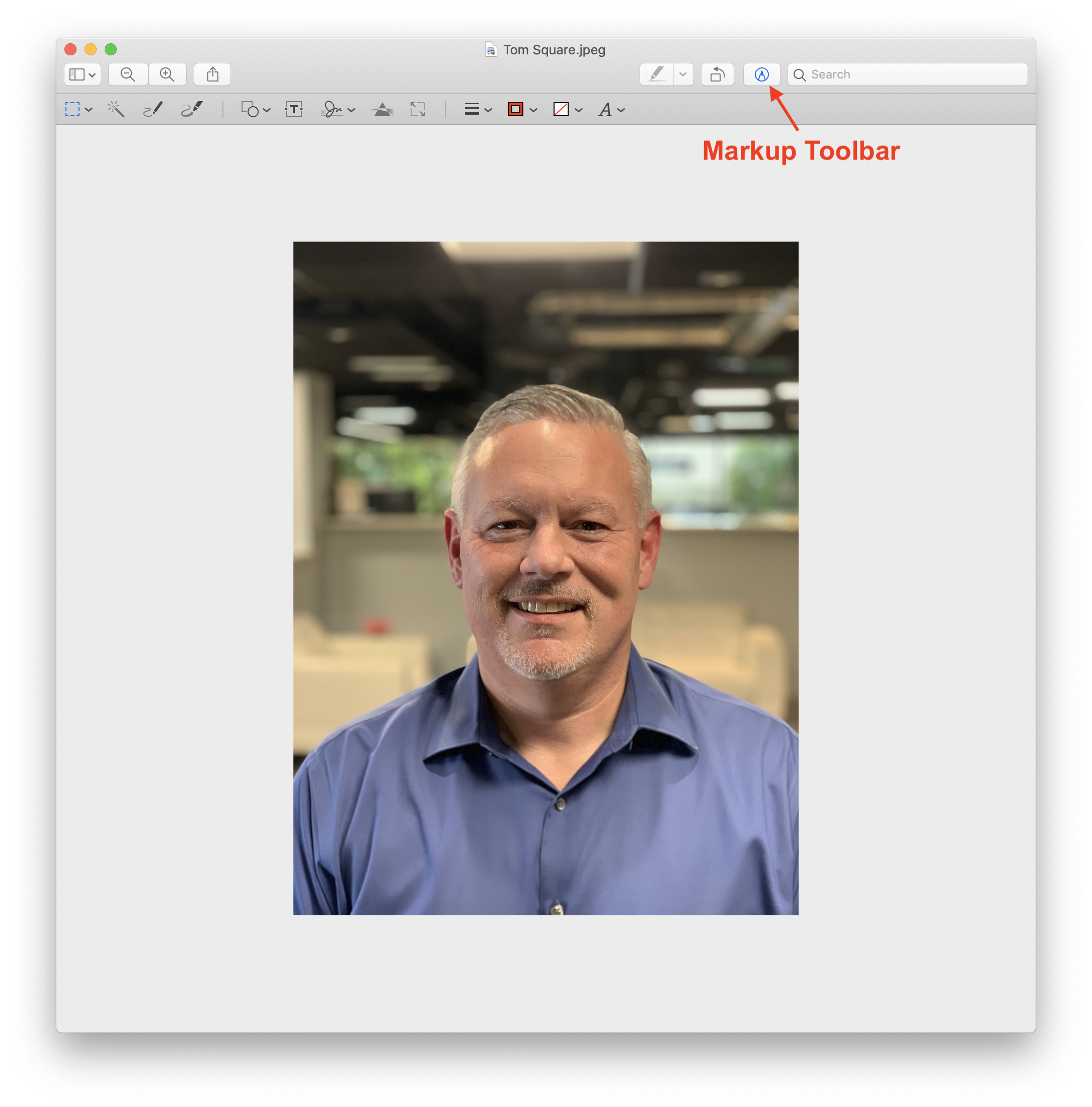
On the left side of the toolbar, click on the drop-down for Selection Tools and click Elliptical Selection.
While holding the Shift key down, click and drag a circle around your picture. You don't have to make it perfect as once you let go, you can drag the selection around and reshape it by holding down the Shift key and clicking and dragging one of the corners. Holding the Shift key while making or editing the selection will retain the circular shape.
If the image is not already in a PNG format, you will be asked to convert it to one.
You now have a profile picture in a circular format that you can load into the Black Pearl Mail app.
Related Articles
Adding or Editing a Profile Picture for a User
Looking to add your company logo as the profile picture? Please Click Here for more information about adding the company logo as the profile picture. To add a profile picture to a user, go to the People Tab, and select the user. Click “Update" at the ...Secondary Email Addresses
If you have multiple email addresses, such as an email alias to an existing M365 or Google Workspace email account, or a completely separate mailbox, then you have a couple of options when it comes to branding those email addresses: 1. Create a ...Black Pearl and Canva - How to edit your Canva image files to update your email banner images
Canva is a graphic design software that lets users create images such as presentations, posters, social & email banner images, and other visual content. Canva allows you to customize these graphics easily with a few clicks or using the drag-and-drop ...Adding the Company Logo as the Profile Picture
Please Click Here for information about adding or editing a profile picture for a user. For optimal image quality, the recommended size for profile pictures is between 150x150 & 300x300 px. If you prefer to have your company logo appear in the ...How to create a new Signature Template in Black Pearl Mail (Video walkthrough included)
Step 1: From the Templates Tab, select Add Template. Layout Step 2: Layout Design - Set the layout of your email template. Do you want a border? A border will make your email a fixed width and center it on the screen. Turn it on and select one of the ...