How to add/edit the logo image in the top template branding section
1. Click on Templates
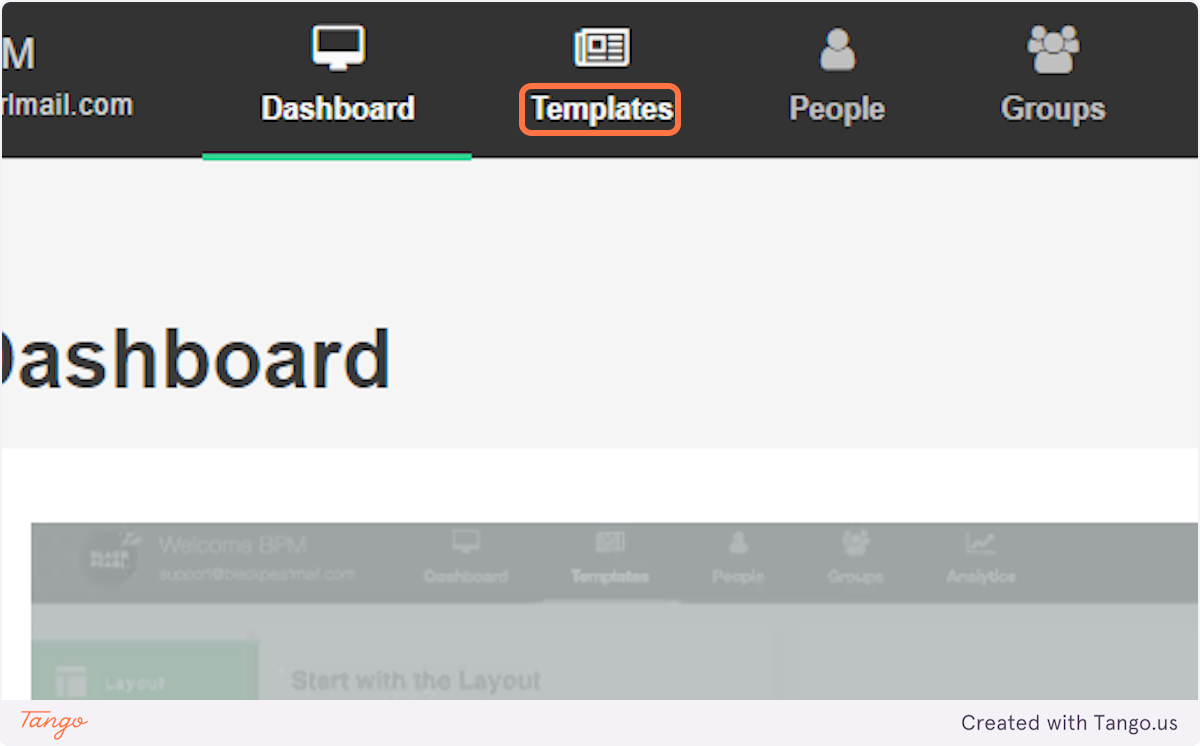
2. Choose the template you would like to update/edit or create a new template if needed
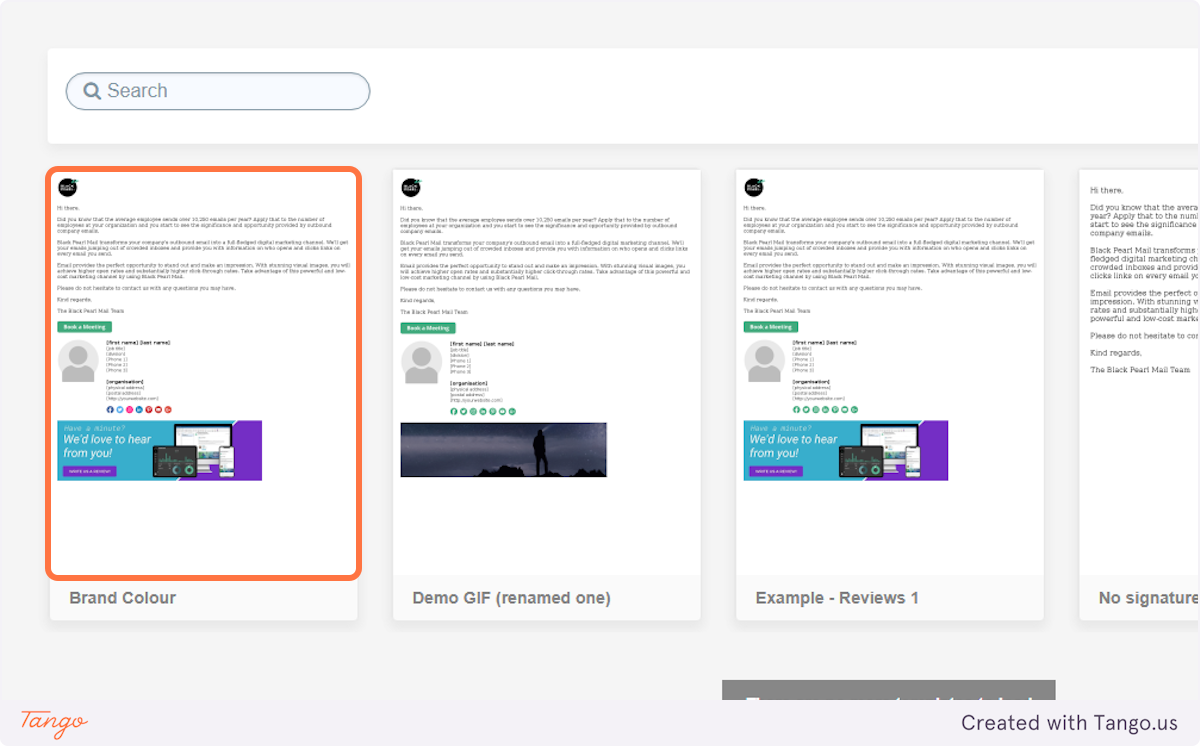
3. Click on Edit
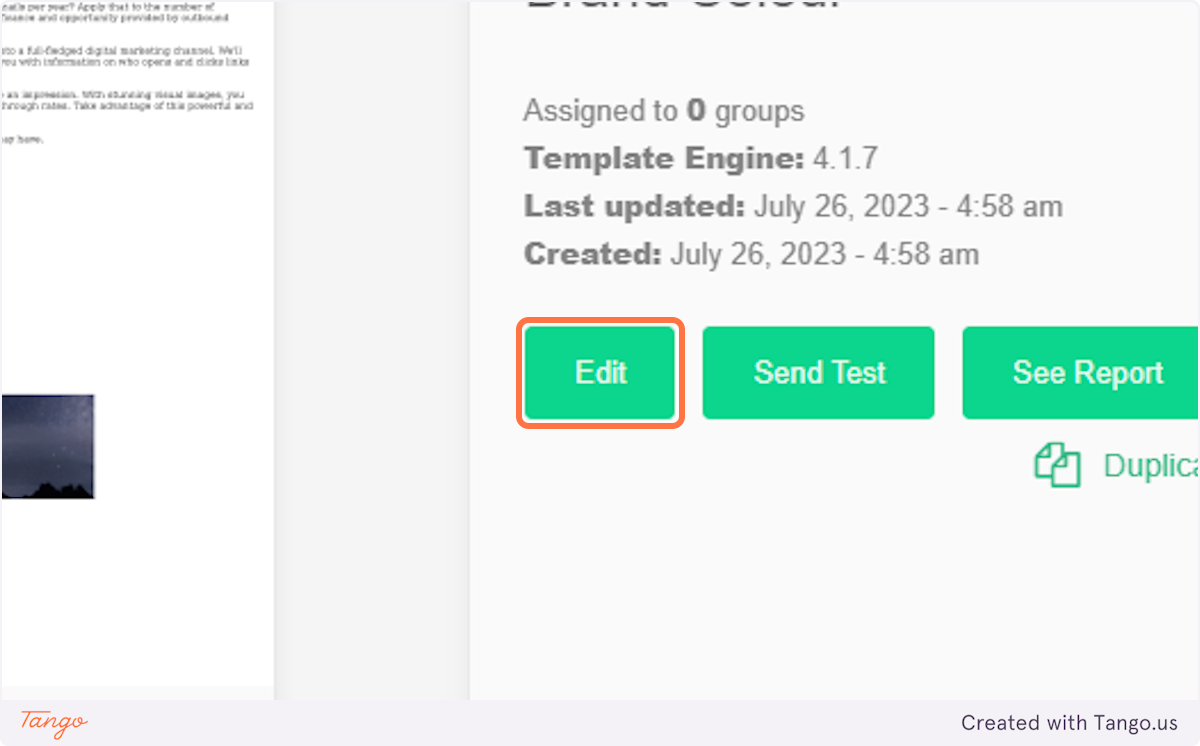
4. Click on Branding & Ads
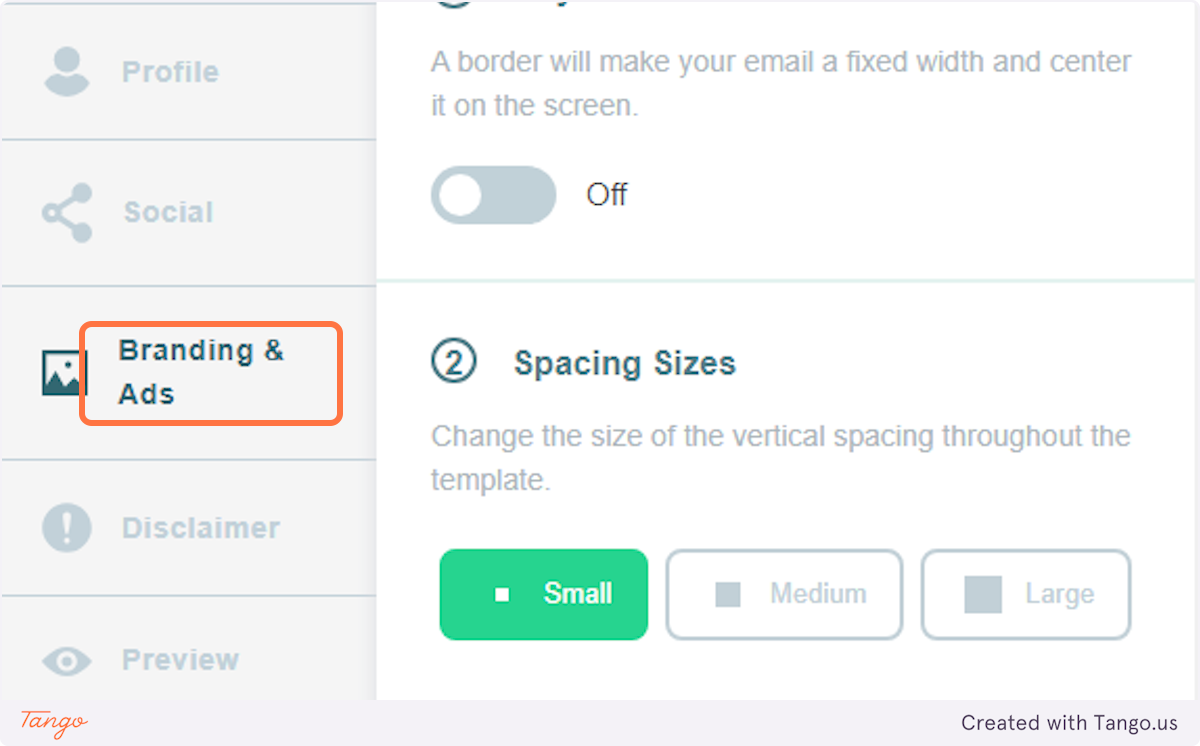
5. If you want to replace the image at the top of your template, click on Remove
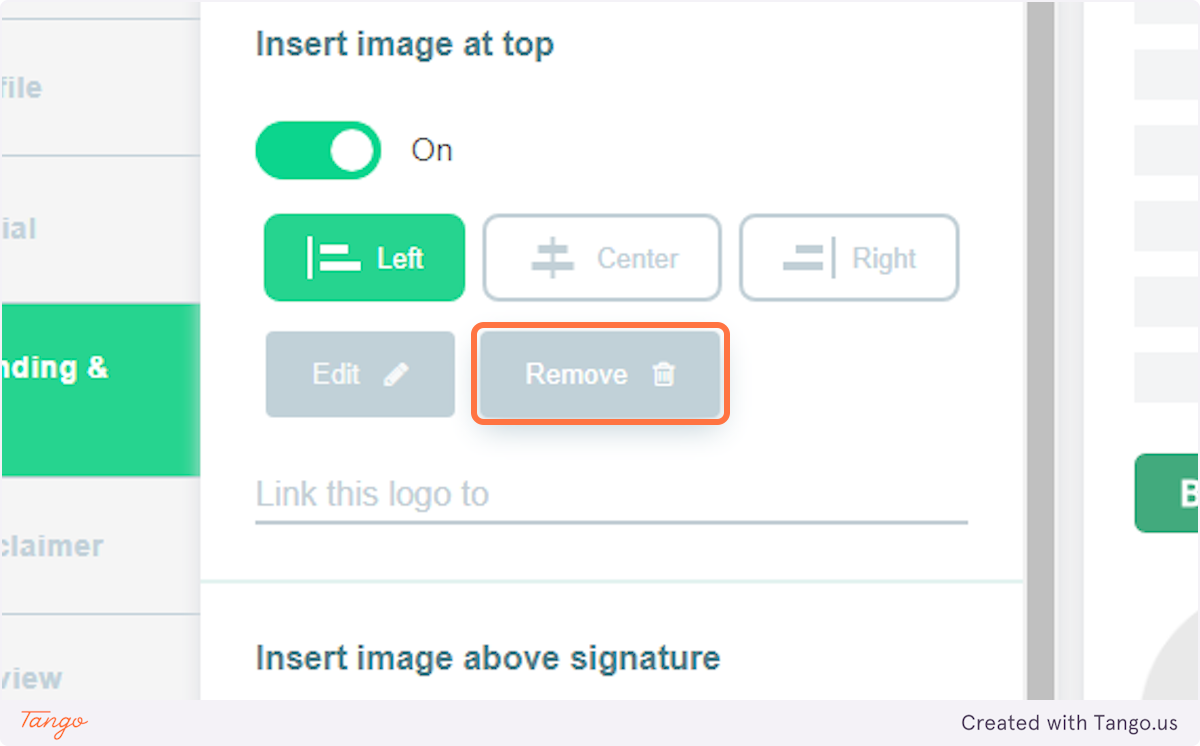
6. You will see an 'insert' button in the left-hand menu under 'Insert image at top'
Select the image you would like to upload to the top of the template from your file upload menu
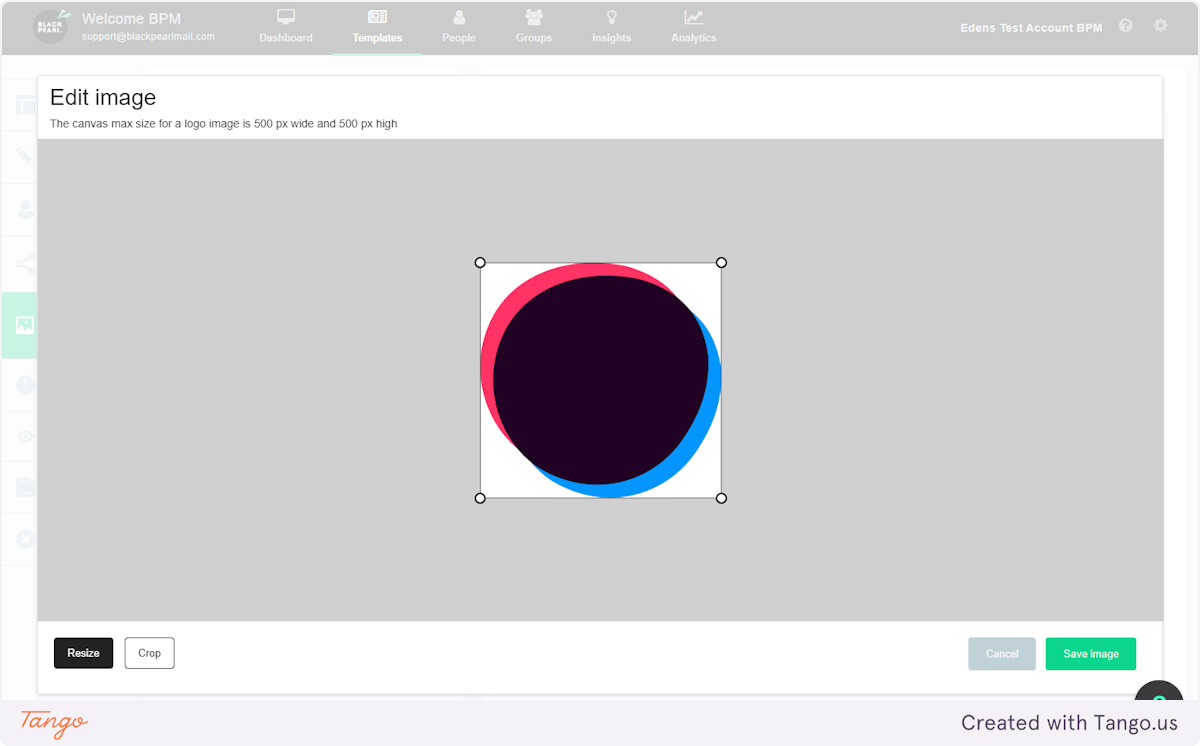
7. Click on Save image
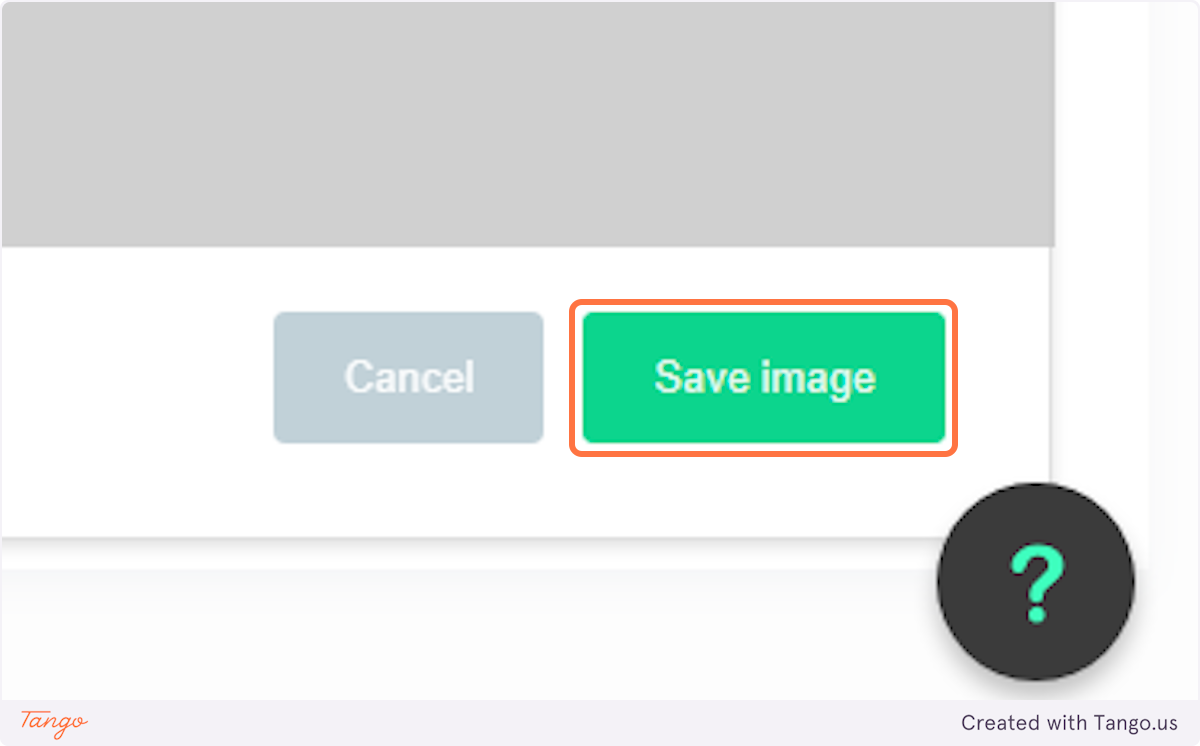
8. Add any URL you would like the image to hyperlink to in the 'Link this logo to' section
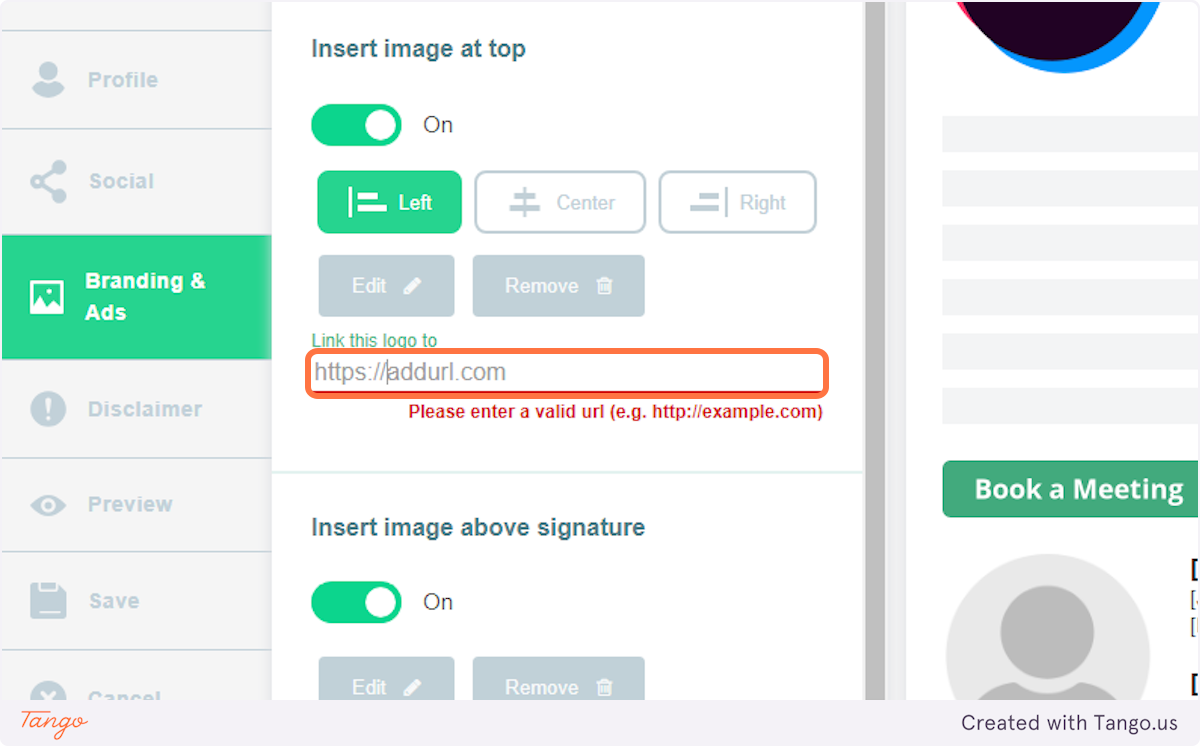
9. Click on Save in the left-hand menu
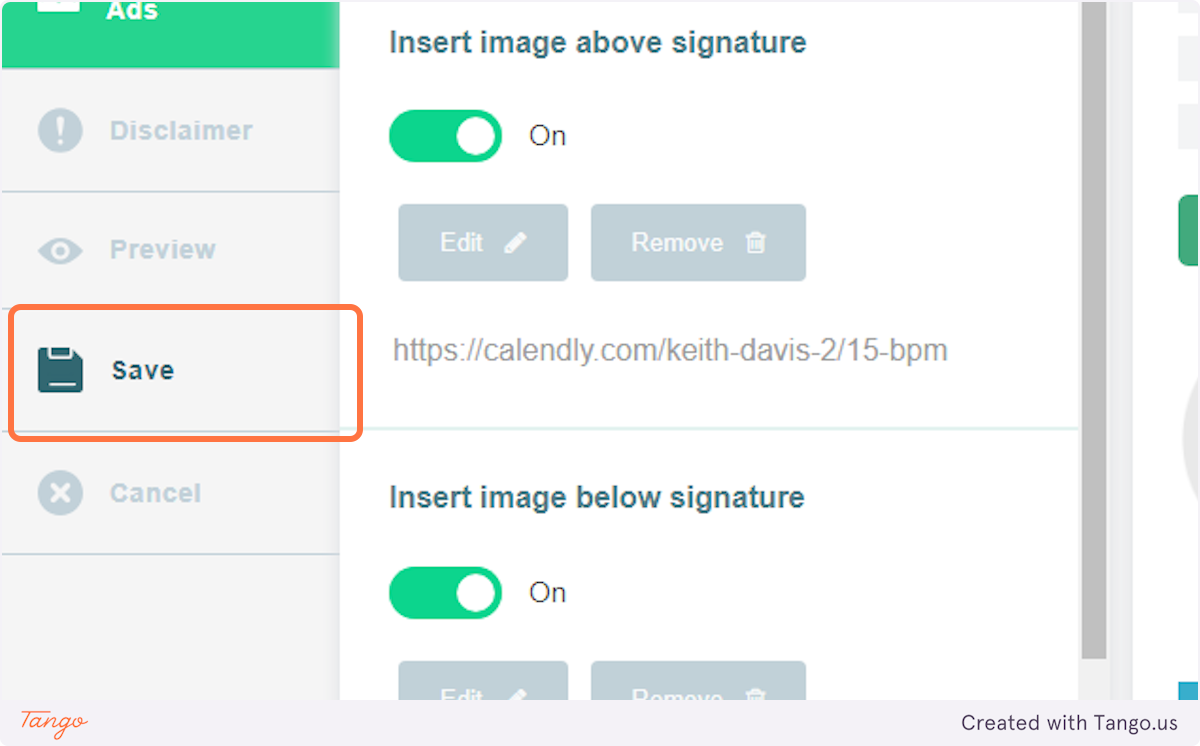
10. Click Save again at the bottom of this page
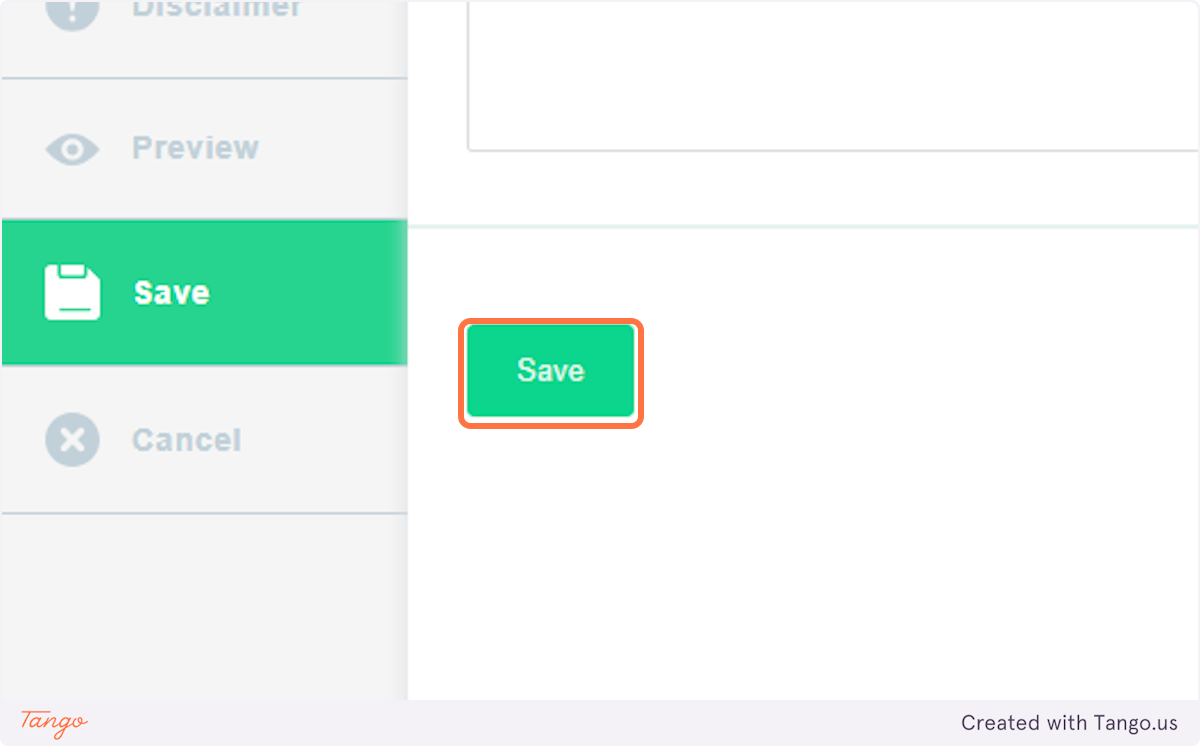
Related Articles
How to create a new Signature Template in Black Pearl Mail (Video walkthrough included)
Step 1: From the Templates Tab, select Add Template. Layout Step 2: Layout Design - Set the layout of your email template. Do you want a border? A border will make your email a fixed width and center it on the screen. Turn it on and select one of the ...Add your Calendar Booking Link to your Black Pearl Mail Signature
1. Create or edit the template you wish to include your calendar booking on. We recommend creating a duplicate of this template as you will need a separate template for each staff member who has their own calendar links 2. Open the template and ...Black Pearl and Canva - How to edit your Canva image files to update your email banner images
Canva is a graphic design software that lets users create images such as presentations, posters, social & email banner images, and other visual content. Canva allows you to customize these graphics easily with a few clicks or using the drag-and-drop ...How to add a full width banner to top level branding
You can have a full width image at the top of your template instead of just a square 150x150 logo. This video shows you how to replace the top level branding (logo) with a full width banner.Template List / Thumbnail Views
First, login to the Black Pearl Mail App: Logging in Once logged in, navigate to the “Templates” icon in the top navigation bar: Now you will see a set of templates and their names in a Thumbnail View: You will now be able to click on any of the ...