How to disable or remove your Google Email Signature from Gmail
Step 1
Open Gmail, in the top right, click Settings
 See all settings.
See all settings.
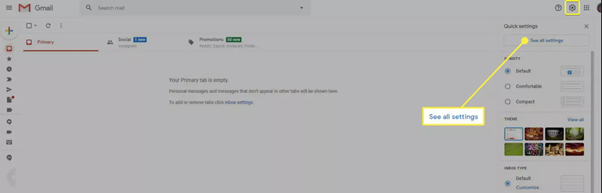
Open Gmail, in the top right, click Settings
Step 2
Under "General," scroll to "Signature."
Under "General," scroll to "Signature."
Step 3
Click the signature you want to remove and click ‘Delete’, or you can remove
the signature by setting the default to ‘No Signature’ as shown below.
Step 4
At the bottom, click Save Changes.
Related Articles
Secondary Email Addresses
If you have multiple email addresses, such as an email alias to an existing M365 or Google Workspace email account, or a completely separate mailbox, then you have a couple of options when it comes to branding those email addresses: 1. Create a ...How to disable or remove your M365 Email Signature from Outlook (Desktop and Online Version)
Disable or remove your M365 Email Signature from Outlook (Desktop) Step 1 Open Outlook, click on File > Options. Step 2 From the left menu, click Mail and then click the Signatures button on the right. Step 3 Select the signature you wish to remove. ...Configure Google Workspace with Black Pearl Mail
These steps will route all of your users through the Black Pearl Mail platform. If you prefer to start with a test/pilot group before rolling out with all of your users, follow these instructions. To carry out the following steps, you will require ...Obtaining Email Samples for Google Workspace
What will you need to do? If you have reported a bug or a mail flow issue with Black Pearl Mail, the Customer Support team may require samples of the affected mail in order to investigate the issue. We require a specific file type (.eml) to carry ...Sending as an Email Alias in Google Workspace
When you create an email account in Google Workspace, you can also add multiple aliases to receive emails from multiple addresses to a single mailbox. You can also send from these aliases, however, this isn't enabled by default. This document will ...