Adding a new Domain/Error Adding a Domain

Note: Each Black Pearl Account can only be linked to either Google or M365 tenants (not both). For M365 you will need to contact the support team if you need to add a new tenant.
Any emails which attempt to route through Black Pearl but are not setup correctly will return a failed to send message stating that Black Pearl has not given permission for that email to be sent.
In order to add an email domain to your account you will need to add the domain to your Black Pearl Mail settings. If this is for a new tenant you will need to setup the routing so that the emails pass through Black Pearl in order to be branded.
Follow the below steps to add a domain into the Black Pearl settings.
 If you get an error that the "domain does not exist" when saving then one of the previously added domains, no longer has a valid MX record and needs to be removed before you will be able to add any new domains. We recommend using https://mxtoolbox.com/ to check the MX records for each added domain if you are unsure which one no longer has an MX record.
If you get an error that the "domain does not exist" when saving then one of the previously added domains, no longer has a valid MX record and needs to be removed before you will be able to add any new domains. We recommend using https://mxtoolbox.com/ to check the MX records for each added domain if you are unsure which one no longer has an MX record.
 If you get an error that the "domain does not exist" when saving then one of the previously added domains, no longer has a valid MX record and needs to be removed before you will be able to add any new domains. We recommend using https://mxtoolbox.com/ to check the MX records for each added domain if you are unsure which one no longer has an MX record.
If you get an error that the "domain does not exist" when saving then one of the previously added domains, no longer has a valid MX record and needs to be removed before you will be able to add any new domains. We recommend using https://mxtoolbox.com/ to check the MX records for each added domain if you are unsure which one no longer has an MX record.1. Go to Black Pearl Mail https://admin.blackpearlmail.com/
2. Click on the cog in the top right
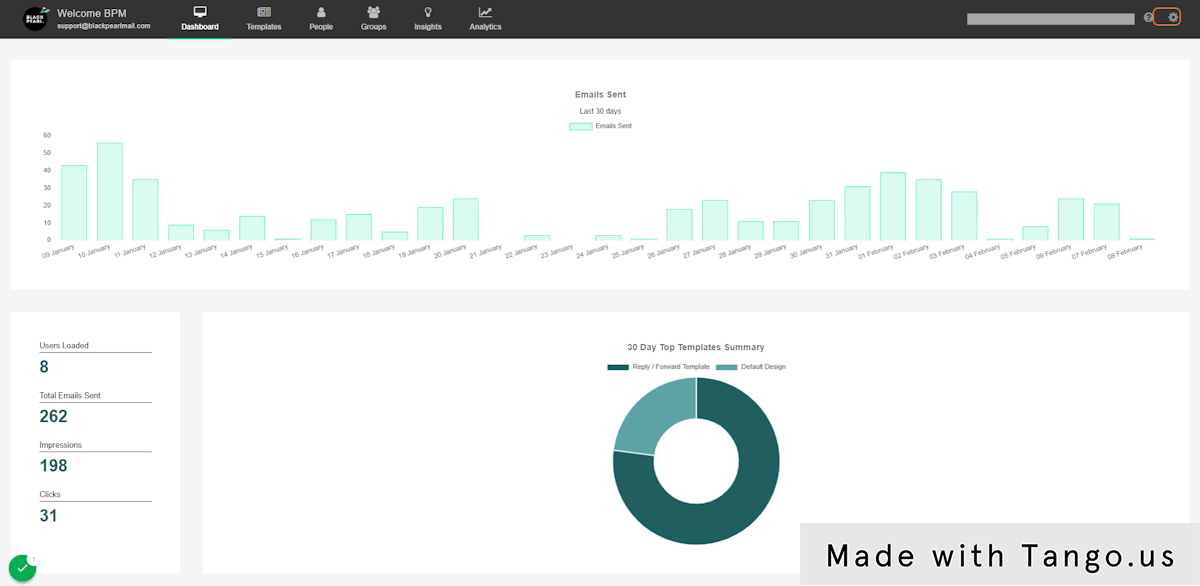
3. Click on Mail Settings
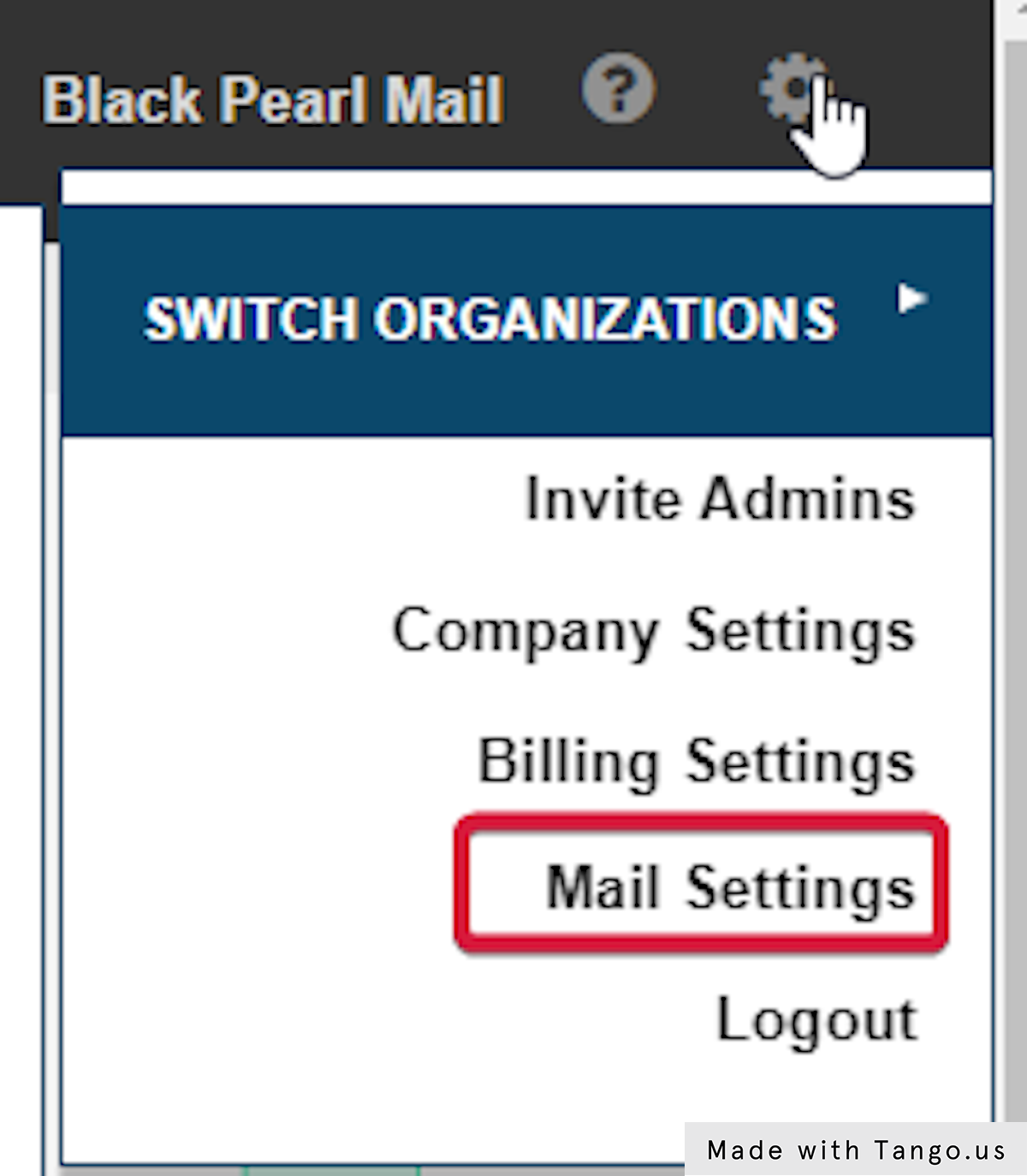
4. Type in the domain to be added
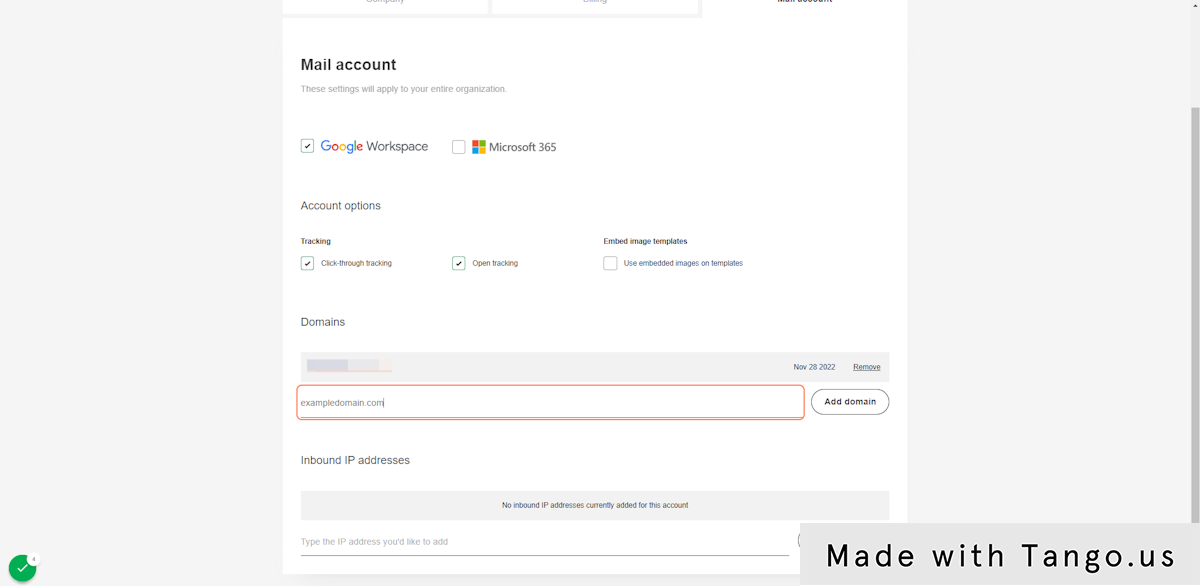
5. Click on Add domain
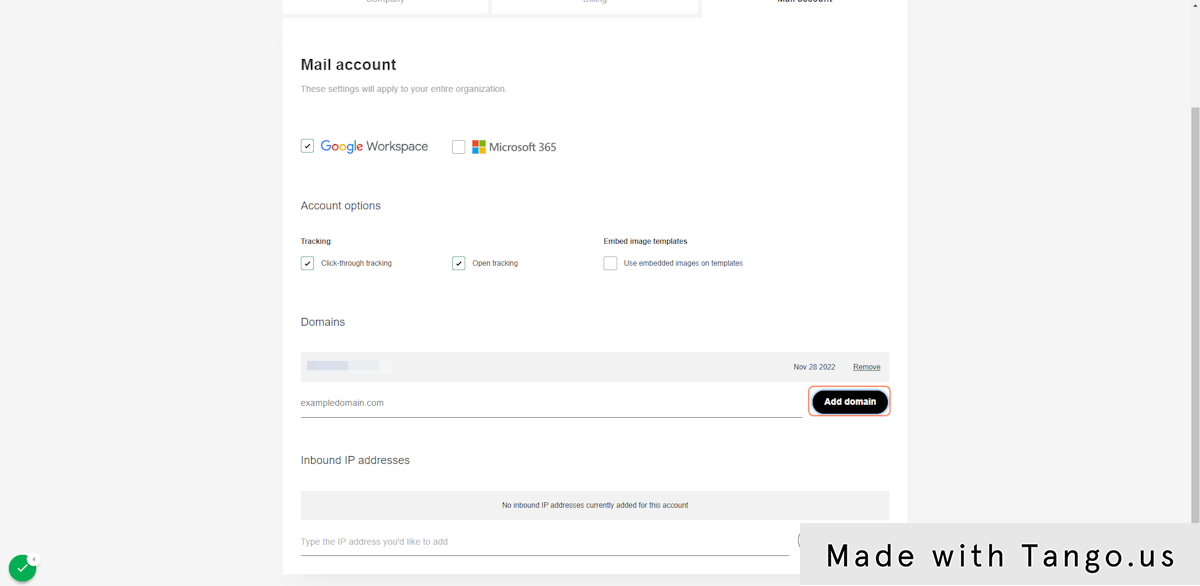
6. Click on Save
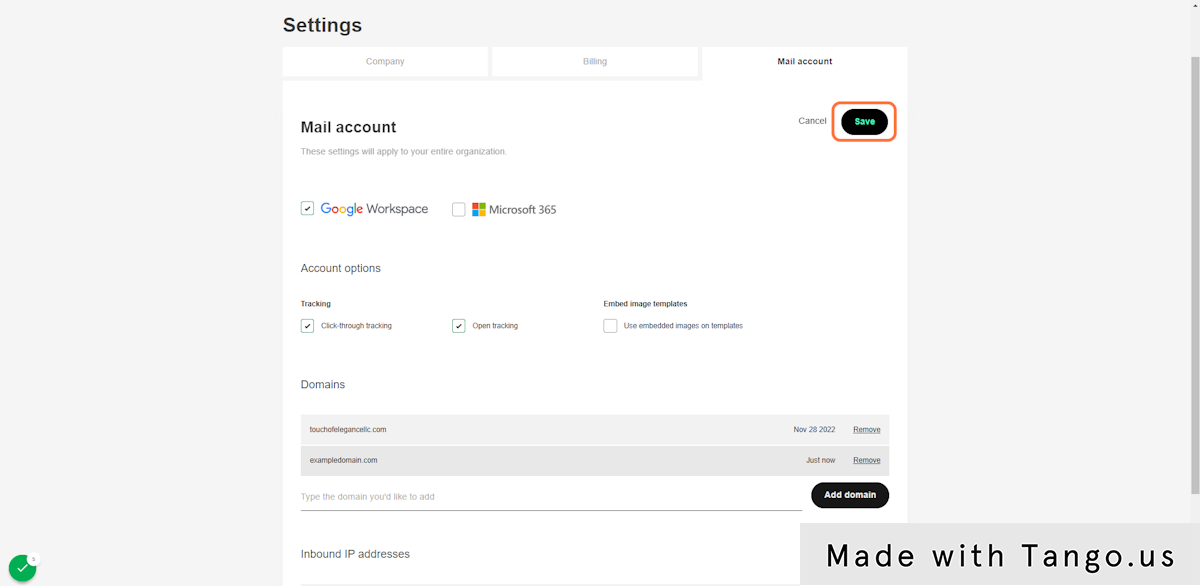
7. Confirm the domain saves
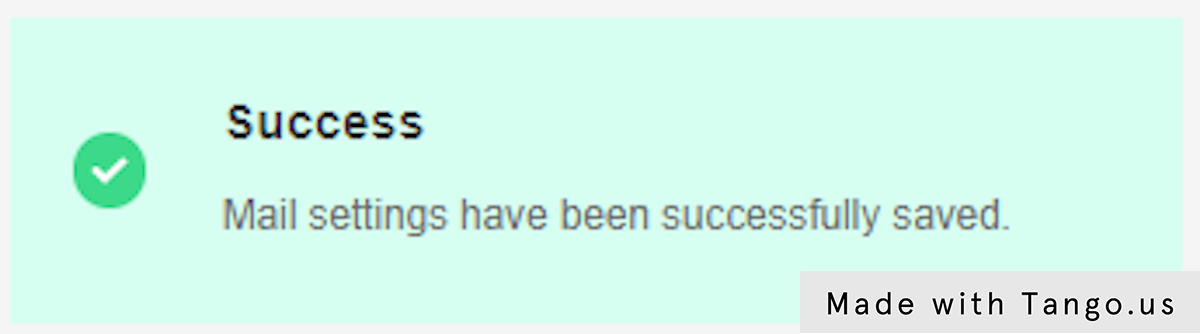
Related Articles
Adding a User
Looking to Import your user database? Please Click Here for more information about importing and exporting users via CSV file. First, log in to the Black Pearl Mail App: https://admin.blackpearlmail.com/ Once logged in, navigate to the “People” icon ...People Tab Overview
The People Tab is where you can add, edit, manage, and delete users. Once signed into your account (https://admin.blackpearlmail.com/) navigate to the People section of your account. Across the top of the page there are the following. Search: Here ...People Search Functionality
Looking to add a user manually? Please Click Here for more information about adding a user. First, log in to the Black Pearl Mail App: Logging in Once logged in, navigate to the “People” icon in the top navigation bar. You will now see a “Search” ...Editing a Group: Domains
Domains are shown in the Group in a list just below the Template Rules section. On the right hand side, you can mark whether or not a domain is used in the group If unchecked, this means that the template applied in this group will not be applied to ...Adding People to Black Pearl Mail - Synchronize your Email Users saved in your Email Admin Portal to Black Pearl Mail to Create People Profiles and Field Mapping
Looking to Import your user database? Please Click Here for more information about importing and exporting users via CSV file. One method to add your staff emails and signature details into Black Pearl Mail is by using the People Synchronize option ...
